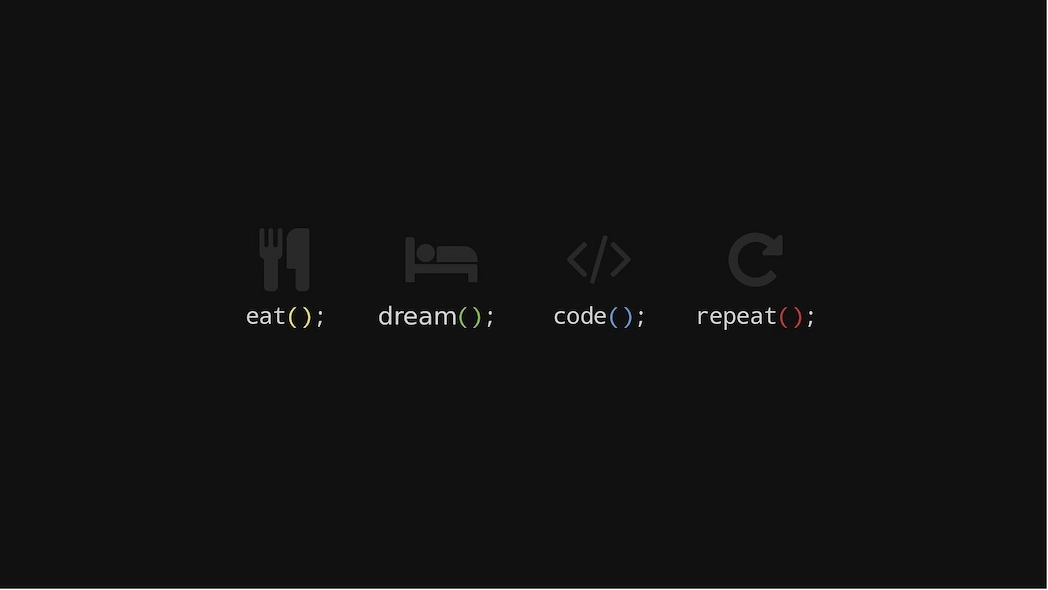
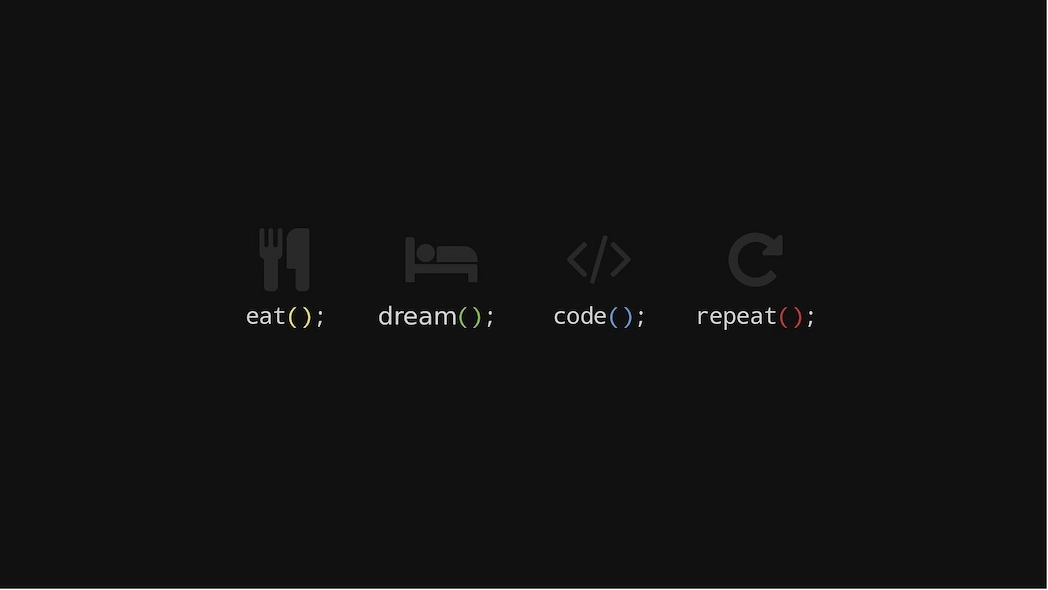

A repository (often shortened to "repo") is a directory or storage space where your project’s source code, configuration files, documentation, and version history are stored. It helps you track changes, collaborate with others, and manage your code over time.
🔁 Versioning: Tools like Git allow you to roll back changes, compare versions, and develop new features in separate branches.
🤝 Collaboration: Developers can work together, submit pull requests, open issues, and review each other’s code.
🌍 Remote repositories: Online platforms like GitHub, GitLab, or Bitbucket host repositories for teams to collaborate globally.
Example:
git clone https://github.com/username/my-project.gitA repository is a collection of software packages used by a package manager (like apt, yum, or pip) to install or update programs.
Example:
sudo apt update
sudo apt install firefoxOutside of IT, a repository can be any kind of database or archive — for example, a digital library of research papers or datasets.
GitHub Actions is a feature of GitHub that lets you create automated workflows for your software projects—right inside your GitHub repository.
You can build CI/CD pipelines (Continuous Integration / Continuous Deployment), such as:
🛠️ Build your app on every push or pull request
🚀 Automatically deploy (e.g. to a server, cloud platform, or DockerHub)
📦 Create releases (e.g. zip packages or version tags)
🔄 Run scheduled tasks (cronjobs)
GitHub Actions uses workflows, defined in a YAML file inside your repository:
Typically stored as .github/workflows/ci.yml
You define events (like push, pull_request) and jobs (like build, test)
Each job consists of steps, which are shell commands or prebuilt actions
name: CI
on: [push]
jobs:
build:
runs-on: ubuntu-latest
steps:
- uses: actions/checkout@v3
- uses: actions/setup-node@v3
with:
node-version: '20'
- run: npm install
- run: npm testAn Action is a single reusable step in a workflow. You can use:
Prebuilt actions (e.g. actions/checkout, setup-node, upload-artifact)
Custom actions (e.g. shell scripts or Docker-based logic)
You can explore reusable actions in the GitHub Marketplace.
Saves time by automating repetitive tasks
Improves code quality through automated testing
Enables consistent, repeatable deployments
Integrated directly in GitHub—no need for external CI tools like Jenkins or Travis CI
Hugo is a fast and modern Static Site Generator (SSG) that allows you to build websites without requiring any server-side processing. It is written in programming language Go (Golang) and is particularly suited for developers and tech-savvy users looking for speed, flexibility, and low maintenance.
Hugo generates static HTML files from templates and content written in Markdown. Once generated, these files can be deployed directly to a web server or a Content Delivery Network (CDN) without the need for a database or server-side scripts.
Hugo is one of the fastest Static Site Generators available. It can build thousands of pages in just seconds, making it ideal for large-scale projects.
Content is stored as Markdown files, which simplifies management and version control (e.g., using Git). These files are portable and easy to work with.
Hugo features a powerful template engine that lets you define layouts for different types of content. There are also numerous prebuilt themes available, which can be customized to get started quickly, even for beginners.
Hugo is open source and available under the Apache-2.0 license. It is free to use and maintained by an active community.
The static files generated by Hugo can be hosted on almost any platform, including:
Hugo is perfect for developers and businesses that want fast, secure, and easily maintainable websites. It combines cutting-edge technology with maximum flexibility and minimal upkeep. For projects focused on speed and simple hosting, Hugo is an excellent choice.
SonarQube is an open-source tool for continuous code analysis and quality assurance. It helps developers and teams evaluate code quality, identify vulnerabilities, and promote best practices in software development.
Code Quality Assessment:
Detecting Security Vulnerabilities:
Technical Debt Evaluation:
Multi-Language Support:
Reports and Dashboards:
SonarQube is available in a free Community Edition and commercial editions with advanced features (e.g., for larger teams or specialized security analysis).
Renovate is an open-source tool that automates the process of updating dependencies in software projects. It continuously monitors your project’s dependencies, including npm, Maven, Docker, and many others, and creates pull requests to update outdated packages, ensuring that your project stays up-to-date and secure.
Key features include:
Renovate helps to reduce technical debt by keeping dependencies current and minimizes the risk of security vulnerabilities in third-party code. It’s popular among developers using platforms like GitHub, GitLab, and Bitbucket.
GitHub Copilot is an AI-powered code assistant developed by GitHub in collaboration with OpenAI. It uses machine learning to assist developers by generating code suggestions in real-time directly within their development environment. Copilot is designed to boost productivity by automatically suggesting code snippets, functions, and even entire algorithms based on the context and input provided by the developer.
GitHub Copilot is built on a machine learning model called Codex, developed by OpenAI. Codex is trained on billions of lines of publicly available code, allowing it to understand and apply various programming concepts. Copilot’s suggestions are based on comments, function names, and the context of the file the developer is currently working on.
GitHub Copilot is available as a paid service, with a free trial period and discounted options for students and open-source developers.
GitHub Copilot has the potential to significantly change how developers work, but it should be seen as an assistant rather than a replacement for careful coding practices and understanding.
In software development, a pipeline refers to an automated sequence of steps used to move code from the development phase to deployment in a production environment. Pipelines are a core component of Continuous Integration (CI) and Continuous Deployment (CD), practices that aim to develop and deploy software faster, more reliably, and consistently.
Source Control:
Build Process:
Automated Testing:
Deployment:
Monitoring and Feedback:
These pipelines are crucial in modern software development, especially in environments that embrace agile methodologies and DevOps practices.
Continuous Deployment (CD) is an approach in software development where code changes are automatically deployed to the production environment after passing automated testing. This means that new features, bug fixes, and other changes can go live immediately after successful testing. Here are the main characteristics and benefits of Continuous Deployment:
Automation: The entire process from code change to production is automated, including building the software, testing, and deployment.
Rapid Delivery: Changes are deployed immediately after successful testing, significantly reducing the time between development and end-user availability.
High Quality and Reliability: Extensive automated testing and monitoring ensure that only high-quality and stable code reaches production.
Reduced Risks: Since changes are deployed frequently and in small increments, the risks are lower compared to large, infrequent releases. Issues can be identified and fixed faster.
Customer Satisfaction: Customers benefit from new features and improvements more quickly, enhancing satisfaction.
Continuous Feedback: Developers receive faster feedback on their changes, allowing for quicker identification and resolution of issues.
A typical Continuous Deployment process might include the following steps:
Code Change: A developer makes a change in the code and pushes it to a version control system (e.g., Git).
Automated Build: A Continuous Integration (CI) server (e.g., Jenkins, CircleCI) pulls the latest code, builds the application, and runs unit and integration tests.
Automated Testing: The code undergoes a series of automated tests, including unit tests, integration tests, and possibly end-to-end tests.
Deployment: If all tests pass successfully, the code is automatically deployed to the production environment.
Monitoring and Feedback: After deployment, the application is monitored to ensure it functions correctly. Feedback from the production environment can be used for further improvements.
Continuous Deployment differs from Continuous Delivery (also CD), where the code is regularly and automatically built and tested, but a manual release step is required to deploy it to production. Continuous Deployment takes this a step further by automating the final deployment step as well.
Continuous Integration (CI) is a practice in software development where developers regularly integrate their code changes into a central repository. This integration happens frequently, often multiple times a day. CI is supported by various tools and techniques and offers several benefits for the development process. Here are the key features and benefits of Continuous Integration:
Automated Builds: As soon as code is checked into the central repository, an automated build process is triggered. This process compiles the code and performs basic tests to ensure that the new changes do not cause build failures.
Automated Tests: CI systems automatically run tests to ensure that new code changes do not break existing functionality. These tests can include unit tests, integration tests, and other types of tests.
Continuous Feedback: Developers receive quick feedback on the state of their code. If there are issues, they can address them immediately before they become larger problems.
Version Control: All code changes are managed in a version control system (like Git). This allows for traceability of changes and facilitates team collaboration.
Early Error Detection: By frequently integrating and testing the code, errors can be detected and fixed early, improving the quality of the final product.
Reduced Integration Problems: Since the code is integrated regularly, there are fewer conflicts and integration issues that might arise from merging large code changes.
Faster Development: CI enables faster and more efficient development because developers receive immediate feedback on their changes and can resolve issues more quickly.
Improved Code Quality: Through continuous testing and code review, the overall quality of the code is improved. Bugs and issues can be identified and fixed more rapidly.
Enhanced Collaboration: CI promotes better team collaboration as all developers regularly integrate and test their code. This leads to better synchronization and communication within the team.
There are many tools that support Continuous Integration, including:
By implementing Continuous Integration, development teams can improve the efficiency of their workflows, enhance the quality of their code, and ultimately deliver high-quality software products more quickly.
Markdown is a lightweight markup language designed to create easily readable and simultaneously formattable text. It is often used to format text in websites, documentation, and other text-based formats. Markdown files use the .md or .markdown file extension.
Here are some basic elements of Markdown:
Headings:
# Heading 1## Heading 2### Heading 3Text Formatting:
*italic* or _italic_**bold** or __bold__~~strikethrough~~Lists:
* Item 1* Item 21. Item 12. Item 2Links:
[Link text](URL)Images:
Code:
`code`Blockquotes:
> This is a quoteHorizontal Line:
--- or ***Markdown is particularly useful because it is easily readable even when not rendered. This makes it ideal for use in versioning and collaboration systems like GitHub, where users can directly view and edit text files.